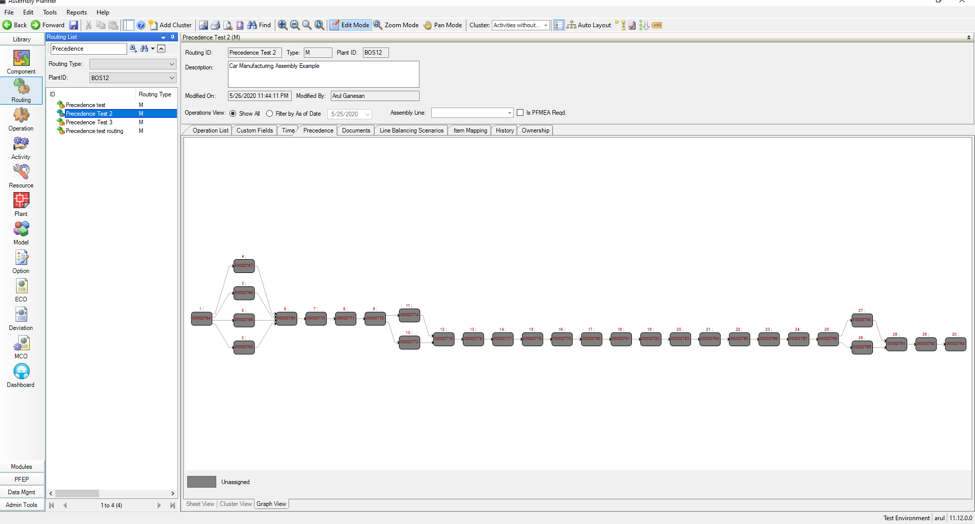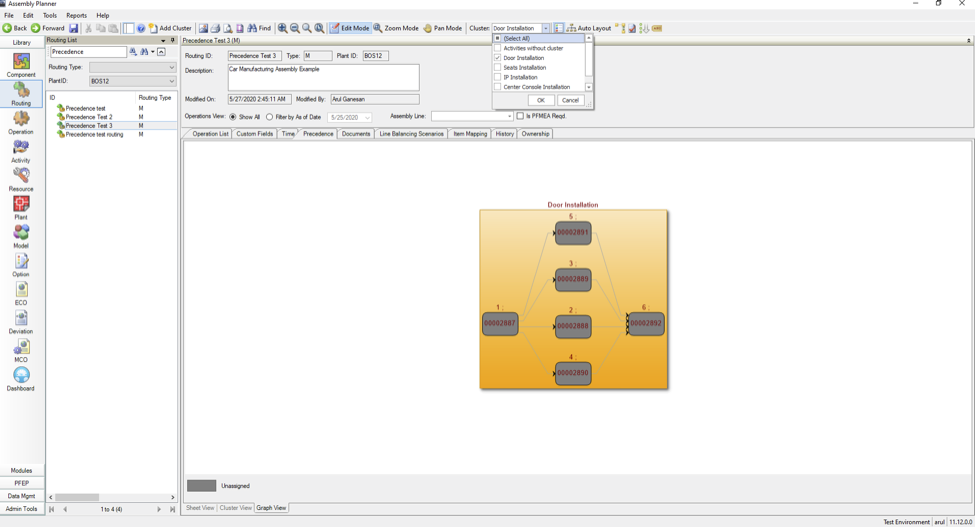How to Use Clusters?
The Clusters capability is an enhancement to the existing Precedence Graph feature. It offers an easier method to define the build sequence without having to know the order of each and every activity being performed on a product.
Let's consider the following simplified example of automobile manufacturing. There are 30 activities that are a combination of tasks related to installing doors, seats, center console, and instrument panel onto an automobile chassis. A precedence diagram for such an assembly would look something like this.
Now let's assume we know that the first six tasks are related to installing doors, the next six are for installing seats, the next for center console and the next six tasks are for installing the instrument panel. With the use of the clusters tool, we can simply define a cluster for each of these categories and add the relevant task nodes into the clusters as shown below.
If there are numerous task nodes inside clusters and the view becomes crowded, we could use the collapse cluster functionality to just look at the cluster nodes.
The main advantage of using clusters is when the sequence of the individual tasks is not known but the order of a set of tasks together can be defined. In that case, the set of tasks can be put into cluster nodes and the actual precedence can be defined between the cluster nodes instead. The next perk of using clusters is the ease of use when it comes to re-sequencing.
Let’s say in the above example we decide to do the door installation at last. In the case of using clusters, we can simply draw links between the center console cluster to the doors cluster after removing the existing links from these clusters.
If the same resequencing was to be done without using clusters, one must identify all the relevant tasks and remake all the logical connections which can be challenging when working with hundreds of activities.
Both methods will have the same effect when using the Auto-Balance feature from the Line Balancing module. From the line balancing standpoint, the precedence links between cluster nodes will be translated as links between the task nodes within the predecessor cluster to the ones in the successor cluster. The tasks within clusters can also have precedence of their own and will be considered during Auto-Balance. However, links between a task node within a cluster to a node outside a cluster are not allowed and such links should be handled between the cluster node that contains the task node.
In the precedence graph, the cluster nodes can also contain other cluster nodes. Let’s say in the above example the center console and the instrument panel are to be done in parallel. We could individually change the links between the nodes to make them parallel. Or we can simply create another cluster called dashboard installation and have the two clusters inside it as shown below.
When working with a large set of nodes within different clusters in the view, the graph can be filtered to display just the content of a few cluster nodes. To filter the clusters in view, choose the Cluster drop-down item in the toolbar as shown below.
There is also an ability to assign a color to the cluster nodes. This can be helpful to categorize the clusters into different types to personalize the appearance of the cluster nodes. Users can choose from the available set of colors from the color column in the cluster view.
Below you can find two videos, one over a quick overview of Clusters and the second is a more in-depth tutorial.
If you'd like to keep up on the latest Proplanner news, follow us on Facebook, LinkedIn, and subscribe to our YouTube channel.
Join our mailing list to be informed of the newest blog posts.